Me vs Win XP
For reasons unbeknown to me, the Dell Optiplex I have at work has now decided to print a page with with name, etc. before everything I print. After much online searching and struggling to find the proper terms to search with (thanks for nothing, Microsoft!) I think I have stumbled onto the term used which is 'Separator Page'.
Thinking that must be the problem, I boldly go into the Printers and Faxes sub-menu. Now I choose between Properties instead of Preferences (although I can get to Preferences via Properties as well - go figure). Dig, dig, dig and finally find a button labeled 'Separator Page,' and smugly click it. Oh. there is no separator page selected. Hmm, let's see what the Redmond crowd says about that. I find:
To set a separator page for a print device, follow these steps:
| 1. | Access the General tab of the printer's Properties dialog box and then click on the Separator Page button. | ||||
| 2. | In the Separator Page dialog box, click Browse and then select one of the three available separator pages:
|
So... I can set a separator page that will not print a separator page? Sounds odd but I recall when you wanted MS Word to use the UK dictionary the official solution was 'hide existing US dictionary and rename "UK dictionary" to "US dictionary".'
Did this solve the problem? No. I am still getting a page before EVERY document regardless of application that lists User/Host/Class & Job.
So, today in the battle between me and Windows XP the biggest loser would be the trees closely followed by my productivity.


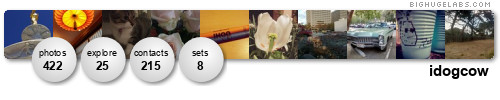

1 Comments:
HP Jetdirect Print Servers - Disabling an HP Jetdirect Banner Page Using Telnet
ISSUE:
A banner page prints after each print job, typically with the following information:
User: "user id" (of the sender)
Host: "host-name" (of UNIX (R) machine job was sent from)
Class: "host-name" (of UNIX machine job was sent from)
Job: "file-name" (of job sent)
SOLUTION:
Disable the HP Jetdirect banner through Telnet. Use the following examples of the telnet commands.
The following telnet syntax is an example: telnet 14.12.10.8 Some HP Jetdirect print servers will prompt you to press ENTER twice to initialize the telnet session.
Once in the telnet session, type the following: banner: 0
If using an HP Jetdirect external print server with three parallel ports, select the parallel port first and then disable the banner page. The following is an example of disabling the banner page on port number two: port: 2 banner: 0
Type quit , then press ENTER to exit the telnet session and save the changes.
Post a Comment
<< Home